March 16, 2025
KnowledgeSync workout between iPhone, Apple Watch and or Apple TV
RepVault delivers a seamless strength training experience across all your Apple devices, from Apple Watch to real-time mirroring on Apple TV.
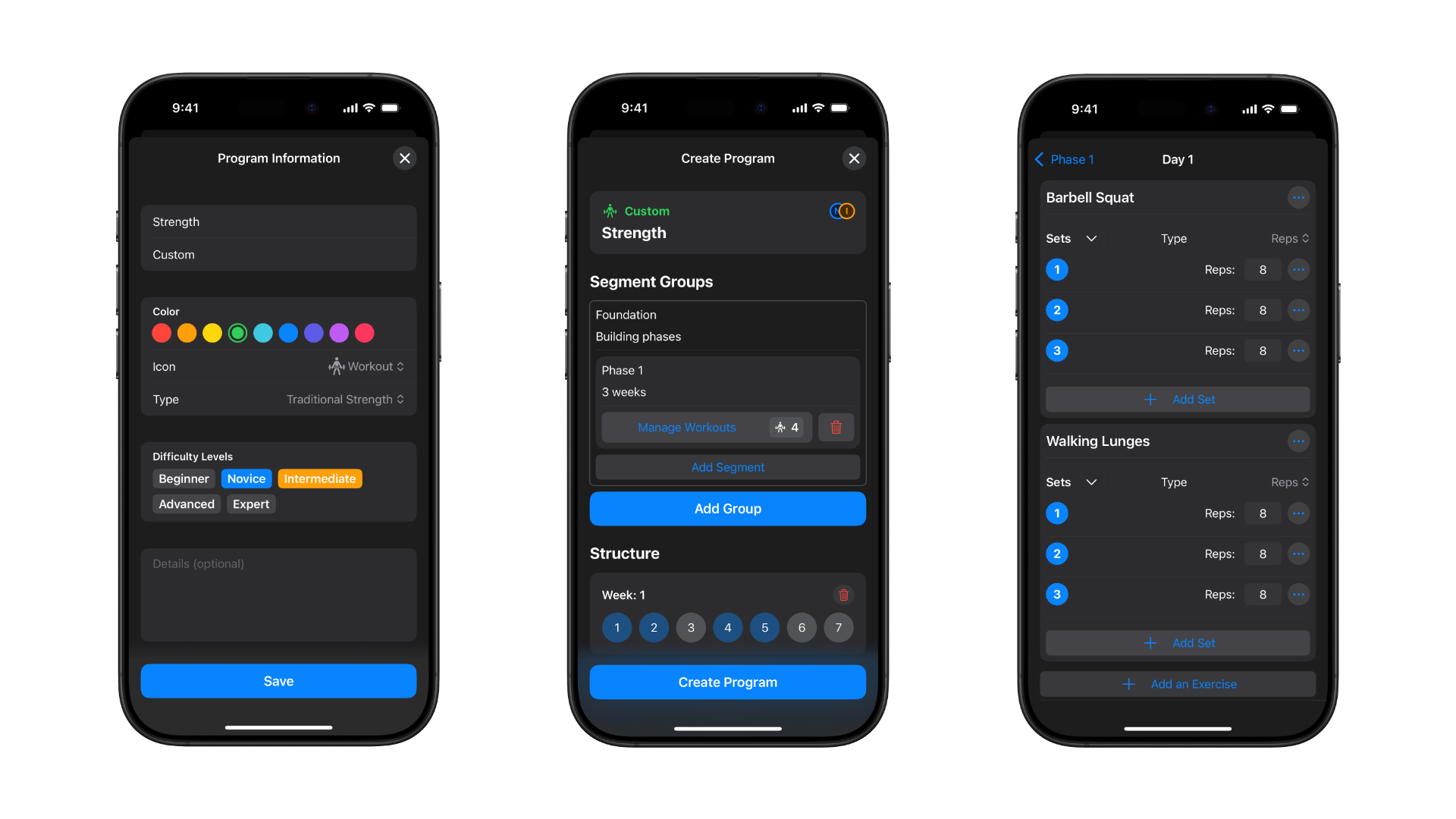
Ready to take full control of your training? With RepVault, building your own personalized workout program is easier and more powerfull than ever. Whether you’re targeting strength, hypertrophy, or general fitness, this guide walks you through the process of designing a custom plan tailored to your goals.
Before you build anything, define your purpose. Ask yourself:
RepVault helps guide this process by offering flexible templates and performance metrics so your program is aligned with what matters most to you.
Now that you are in the Program View select the + button then select "Create".
Once you have made it to the Create Program View, you’ll be prompted to fill out key details about your program plan. This is where you define the identity of your program and set the tone for your workouts.
Here’s what each field means:
When you’re done, tap Save and move on to building out your workouts.
Now it’s time to break your program into Segment Groups—a powerful way to organize your training into structured phases.
Each Segment Group represents a major section of your program (e.g. Foundation, Strength Block, Peak Phase), and within each group, you’ll define one or more Segments (or phases), each with its own duration and workouts.
Add a Segment Group
Tap “Add Group” and give your group a title and subtitle:
Add Segments to the Group
Within each group, tap “Add Segment” to define a specific training phase:
View Workout Count
Each segment shows how many workouts it contains, helping you track your progress while building.
This structure allows you to build flexible programs with multiple stages—perfect for periodized training, deloads, or progressive overload cycles. You can add as many groups and segments as needed to match your plan.
With your segment in place, it’s time to build out the workouts that make up each phase.
Here’s how it works:
Each workout can include as many exercises as you like, and you’ll be able to customize sets, reps, rest times, and more inside the next screen.
Start building your workout by adding exercises. Tap "+ Add an Exercise" to open the exercise library. If you select "Exercise", You can search for exercises by name or filter by body part. Once you find an exercise you want, tap it to add it to the workout.
There are also exercise group options to pick from
Tap "+ Add an Exercise" for the group to select an exercise
The final step is assigning workouts to each day of the week, giving your program structure and flow.
Inside the Structure section, you’ll define how your workouts are scheduled week to week.
Here’s how it works:
Add Weeks
Tap the plus (+) button to add weeks to your program. You can create as many weeks as your training plan requires—perfect for 4-week foundations, 8-week hypertrophy blocks, or full 12-week programs.
Select a Day Within a Week
Tap on a specific day (e.g., Day 1) in the week timeline to open the workout assignment screen.
Assign a Workout
You’ll be presented with a list of workouts you’ve created earlier. Simply select the one you want to run on that day.
Choose Workout Type
Use the Workout Type picker to categorize the session as:
Tap Set to lock it in for that day.
This step gives your program structure and makes it ready to run seamlessly in the RepVault app, guiding you through each week with clarity and purpose.
Once your program is ready:
Bonus Tips:
RepVault gives you everything you need to create and dominate your own training program—from scratch to success.
March 16, 2025
KnowledgeRepVault delivers a seamless strength training experience across all your Apple devices, from Apple Watch to real-time mirroring on Apple TV.
March 14, 2025
KnowledgeRun workouts on your iPhone with or without your Apple Watch. here’s how it works.
March 14, 2025
KnowledgeRepVault makes it easy to build and reuse custom workouts for any goal, equipment, or training style.